Drywall Estimating Software
Allpro Drywaller Tour - Page 6
Scheduling Appointments with Allpro SchedulePro
Allpro Drywaller also provides you with complete job and appointment scheduling capabilities. Allpro Drywaller includes all of our comprehensive scheduling components (Allpro SchedulePro). This is not just another drop in scheduling component (similar to what you would get with Microsoft Outlook). Allpro SchedulePro is fully integrated with Allpro Drywaller so you can easily schedule and monitor the status of all of your current jobs. You simply select the "Allpro SchedulePro" button from the main menu bar and Allpro SchedulePro will be opened in a new window. This comprehensive scheduling control allows you to:
- Create detailed appointments
- View your appointments in the Day, Work Week, Week, Month, or Timeline View
- Create recurring appointments
- Maintain multiple calendars (Hanging Crew, Finishing Crew, Estimates, Office, etc.)
- View schedule for each crew or merge all schedules into one calendar
- Filter appointments by Customer/Job to easily track specific jobs
- Set Alarm/Reminders so you never miss an appointment
- Drag appointments from one calendar to another
- Print calendars in any view to take on the road
Day View
The Day View Calendar displayed below provides you with details about the appointments for any given day. This calendar provides you with a place to enter details about the jobs that will be performed that day. To display the Day view calendar select the Day button on the toolbar.
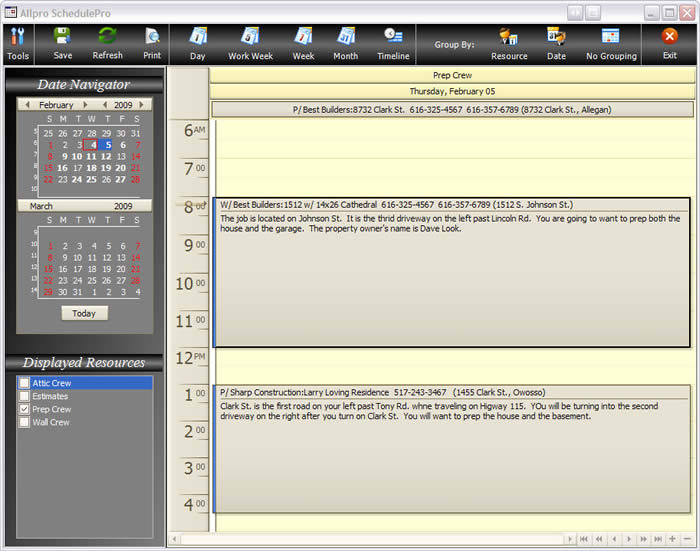
Work Week View
The Work Week View Calendar displayed below provides you with details about the appointments for any given work week. This calendar provides you with a place to enter details about the jobs that will be performed throughout the work week. This view is useful when you are scheduling appointments to make sure you don't accidentally create any scheduling conflicts. To display the Work Week view calendar select the Work Week button on the toolbar.
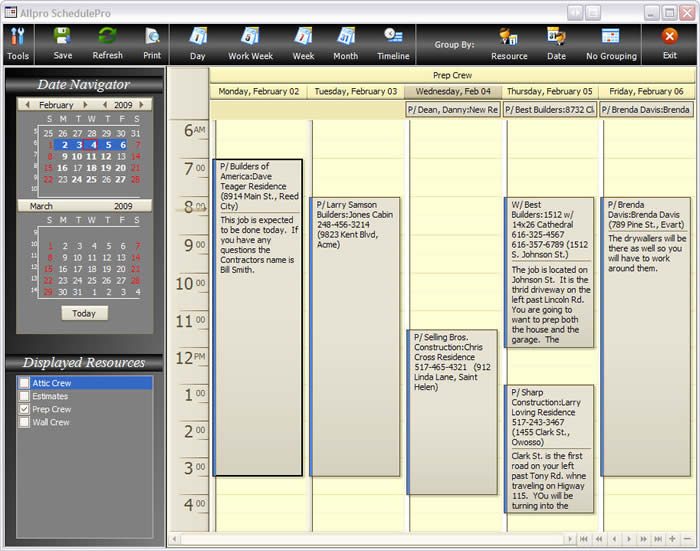
Week View
The Week View Calendar displayed below provides you with a brief look at the appointments that are scheduled for any given week. This view is useful when you are scheduling appointments to make sure you don't accidentally create any scheduling conflicts. To display the Week view calendar select the Week button on the toolbar.
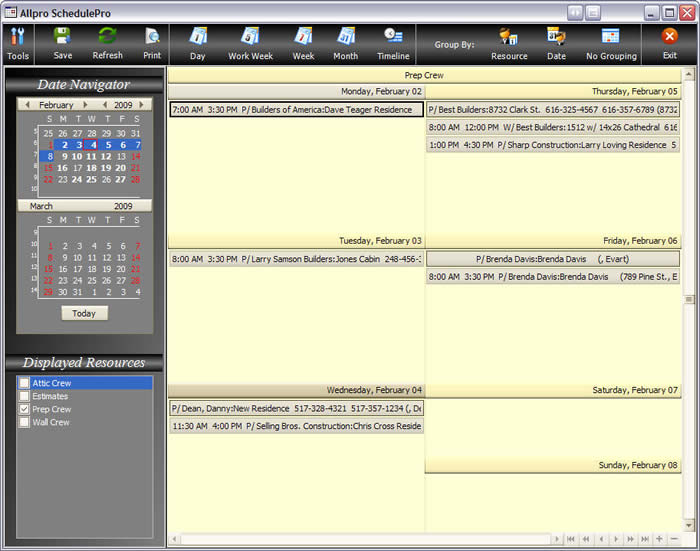
Month View
The Month View Calendar displayed below provides you with a brief look at the appointments that are scheduled for any given month. This view is useful when you are scheduling appointments to make sure you don't accidentally create any scheduling conflicts. To display the Month view calendar select the Month button on the toolbar.

Timeline View
The Timeline View Calendar displayed below allows you to view your overall schedule to help you determine the best available times to schedule new jobs. This view provides you with an overall picture of your schedule.

Schedule Appointment Dialog
The Schedule Appointment Dialog displayed below is where you actually enter appointment information. This form is fully integrated with the data you enter in Allpro Drywaller. You simply select the Customer/Job you would like to schedule and then select the "Create Auto Subject/Location" button. All of your job location and contact information will automatically be pulled from the Customers form in Allpro Drywaller so you do not have to reenter all of this information on your calendar. This allows your crews to have all the information they need when you provide them with their calendar. You will also be able to view the full schedule for a specific job from the Customers form. The best part is there is no double entry! This calendar is fully integrated with Allpro Drywaller!
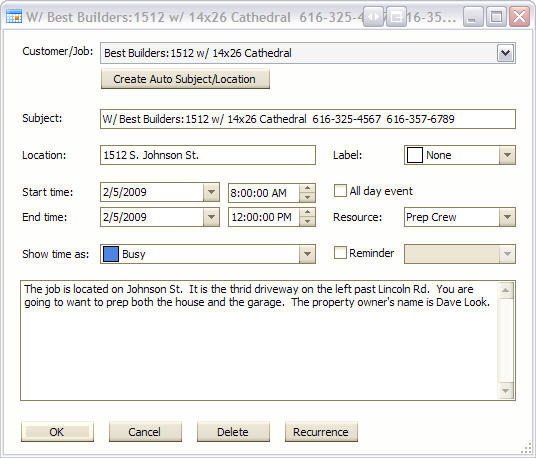
Recurring Appointments Dialog
The Recurring Appointments Dialog is displayed when you select the Recurrence button from the Appointments Dialog form. This form allows you to create recurring appointments to help organize appointments that appear on a regular basis. For example, you could create a separate calendar for all your monthly bills. You could then create a recurring appointment for each bill's due date so you never forget to pay a bill on time.
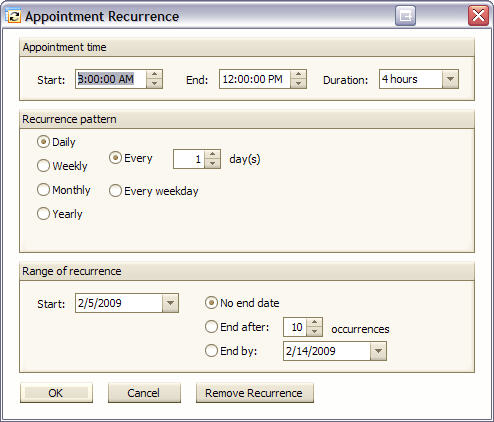
Multiple Calendar Functionality
Allpro SchedulePro allows you to manage as many resources as you require. You can have a separate calendar for each crew, each estimator, your office staff, etc. When working with the calendar you have the option to view only specific calendars, all calendars individually, or you can merge all of the calendars so you can view the full schedule for all resources on one calendar. The calendar below displays the Attic Crew, Estimator, Prep Crew, and Wall Crew all on separate calendars. They are displayed in the Day View so you can easily see what is scheduled for each of your resources for the current day. This multi resource display is available for every view.
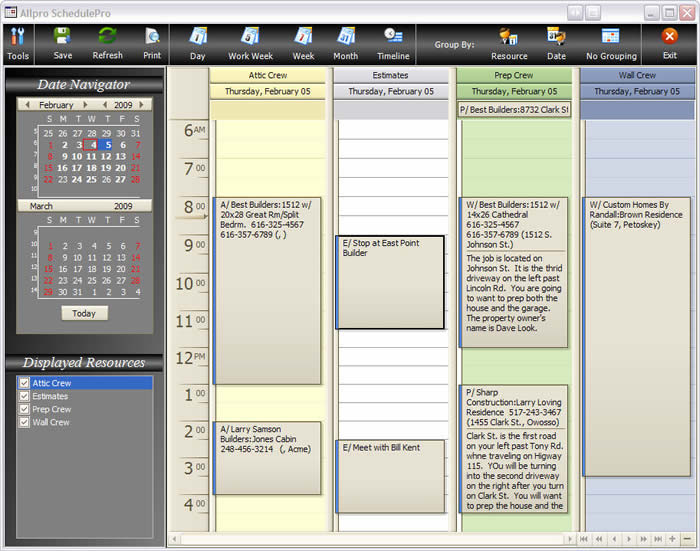
Summary
Allpro SchedulePro provides you with every feature you need to efficiently maintain an accurate schedule for an unlimited quantity of crews. With the ability to view and print the appointment information in a variety of ways you won't have to waste so much time trying to keep your crews running efficiently. Allpro SchedulePro is fully integrated with Allpro Drywaller so you will never have to double enter your data. Comparable scheduling software can run as much as $1,000 just for the scheduling functionality but you pay nothing extra. Allpro SchedulePro is included with both the QuickBooks and Stand Alone Edition of Allpro Drywaller.
 View Previous Page View Previous Page |
View Next Page  |
